How do I check that the USB drivers are installed?
On the EXPLORER 300, 500, or 700, and Nera WorldPro 1000/1010 (Windows PC only) – To check that the installation of USB drivers on your computer was successful, display the list of modems on your operating system. To do this:
- On a Windows PC, select Start > Control Panel > Phone and Modem options, then select the Modems tab. If two ports associated with the terminal (either Thrane & Thrane or Nera) are displayed, the drivers have been installed.
- On a Mac (drivers only required for a Thrane & Thrane terminal) – select Macintosh HD > Library > Modem Scripts. If two ports associated with the Thrane & Thrane terminal are displayed, the drivers have been installed.
On the HNS 9201 – To check that the installation of USB drivers on your computer was successful, connect to the terminal and look for the IP address 192.168.128.100. To do this:
- On a Windows PC, select Start > Program Files/Hughes/USB LAN. If you can see this IP address, the drivers have been installed.
- On a Mac – select System Preferences > Network. If you can see this IP address, the drivers have been installed.
Posted in: BGAN USB Issues
 D5 Creation
D5 Creation