Iridium Time Epoch Change roll-back Information
Important: 2014 Iridium Time Epoch Change roll-back
As part of standard satellite network operations, Iridium periodically resets the Iridium L‐Band system time count, otherwise known as a “re‐epoch”. When Iridium reset the L‐Band count at 10:00:00 EDT on June 17, 2014 to Era 2, a small number of Iridium partners notified Iridium that their applications had an issue with the re‐epoch. Iridium is committed to the operation of ALL applications on their network and therefore made the decision to “roll back” or reset the Iridium L‐Band Counter back to the counter used prior to June 17, 2014.
We are hereby providing advance notice of the “roll‐back” in order to allow adequate time for any technical preparations to occur in order to transition customers back to Era 1:
- The activities to “roll back” the Iridium L‐Band counter will start on June 30th at 15:37:00 UTC
- The Iridium L‐band counter start time will revert back to March 8th, 2007 3:50:21 UTC
- Iridium plans to conduct the re‐epoch again in the 1st Quarter of 2015 and will provide additional guidance later this year
For Iridium Satellite Phone users, this epoch change on June 17, 2014 will have no impact to service availability and the ability to successfully complete phone calls, SMS messages, or data services.
This epoch change will impact Iridium Satellite Phones differently, depending upon whether they modified their epoch settings after the June 17th 2014 reset of the Iridium L-Band time count:
- Satellite phones or any inventory that was NOT updated to the new Era 2 time will revert to the correct date/time starting on June 30th, so here no action is required.
- Those that recently updated their Era settings can restore the correct time settings by following these steps after June 30th:
Iridium 9555 and Iridium Extreme®
Iridium 9555 and Iridium Extreme® customers can restore the correct time settings by following these steps:
1. Dial *#99#2014051114235500#
2. Press the green key
3. Turn off/on their phone
Iridium 9500, 9505 and 9505A
Those that recently updated their time and date can restore the correct time settings by updating from their phone menu after June 30th. The extended phone set-up menu must be set to “On” (see page 137 of Iridium 9505A user guide, page 149 of the Iridium 9500 user guide, or page 139 of the Iridium 9505 user guide), then follow these instructions to set time and date:
- Follow the steps in “Getting to Phone Setup…” to get to Set Time and Date, and then press OK to select.
- Press MENU to choose Set Home Time + Date or Set Away Time + Date, and then press OK. You will see Enter Home Time or Enter Away Time and the time currently set.
- Press Ok to accept the displayed time.
or
Enter the time in 24-hour format, and then press Ok. You will see Enter Home Date or Enter Away Time and the date currently set.
- Press Ok to accept the displayed date. You will see Completed.
or
Enter the date in day(dd)-month(mm)-year(yy) form and then press Ok. You will see Completed.
- Press and hold C to exit the menu.
Next week Iridium will update instructions on Iridium.com and send updated instructions to the recipients of the early June SMS notification.
Furthermore, an advisory will be placed on Partnerlink extranet.
Please contact Customer Care if you have any questions with regards to this change.
 D5 Creation
D5 Creation